 |  |
 |
| ||||||||
Welcome to the Supplier Education Materials Portal for BHP Suppliers
Welcome to the Supplier Education Materials Portal for BHP Suppliers! This portal provides information for all suppliers that are conducting business with BHP via the SAP Business Network (SBN). Suppliers from Chile, please refer to this link
Please complete this survey to share your feedback. We value your input.
Go to survey
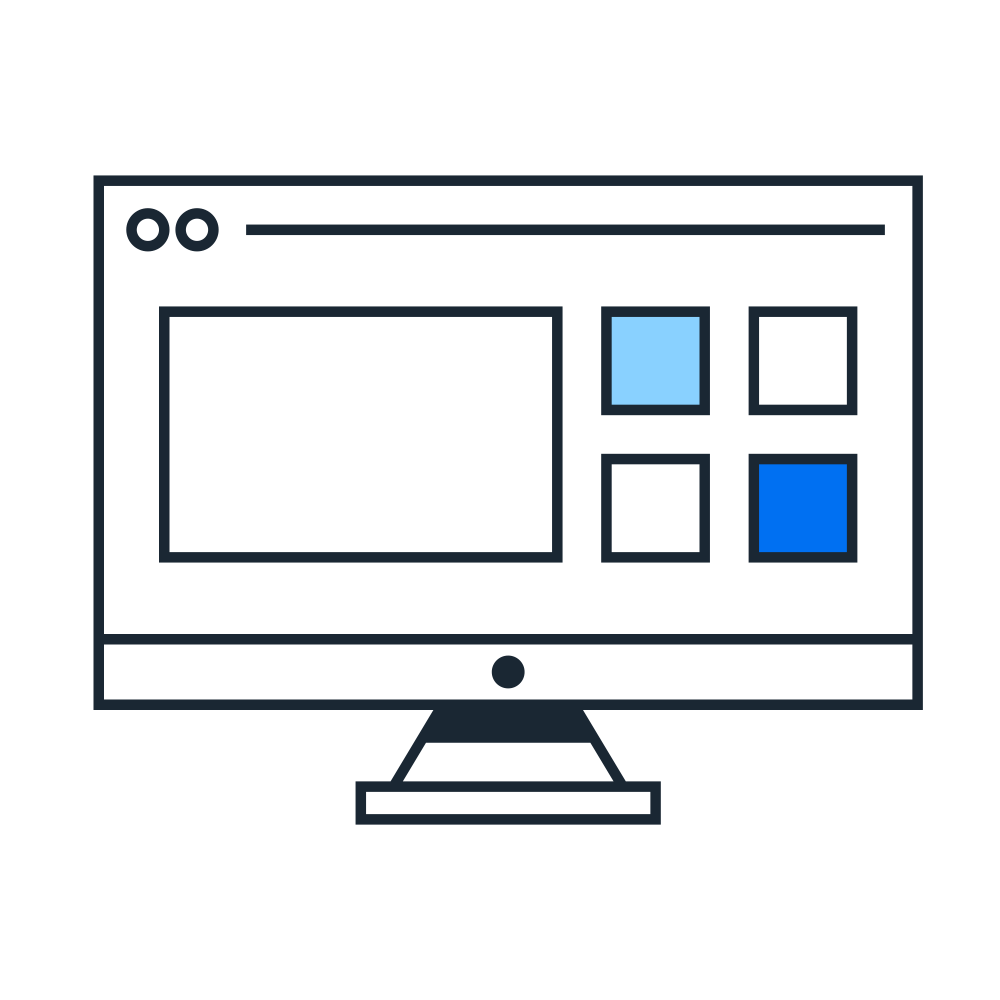
Important Notes
How Enterprise fees are calculated
How to see your bills from Ariba
How to pay your Enterprise bill
How to add a credit card as payment method
Who should I contact for my SAP Business Network billing issue
How to change your SAP Business Network subscription billing contact
Please note BHP does not reimburse Enterprise fees to suppliers. For any concerns contact Ariba Billing team or your BHP Representative.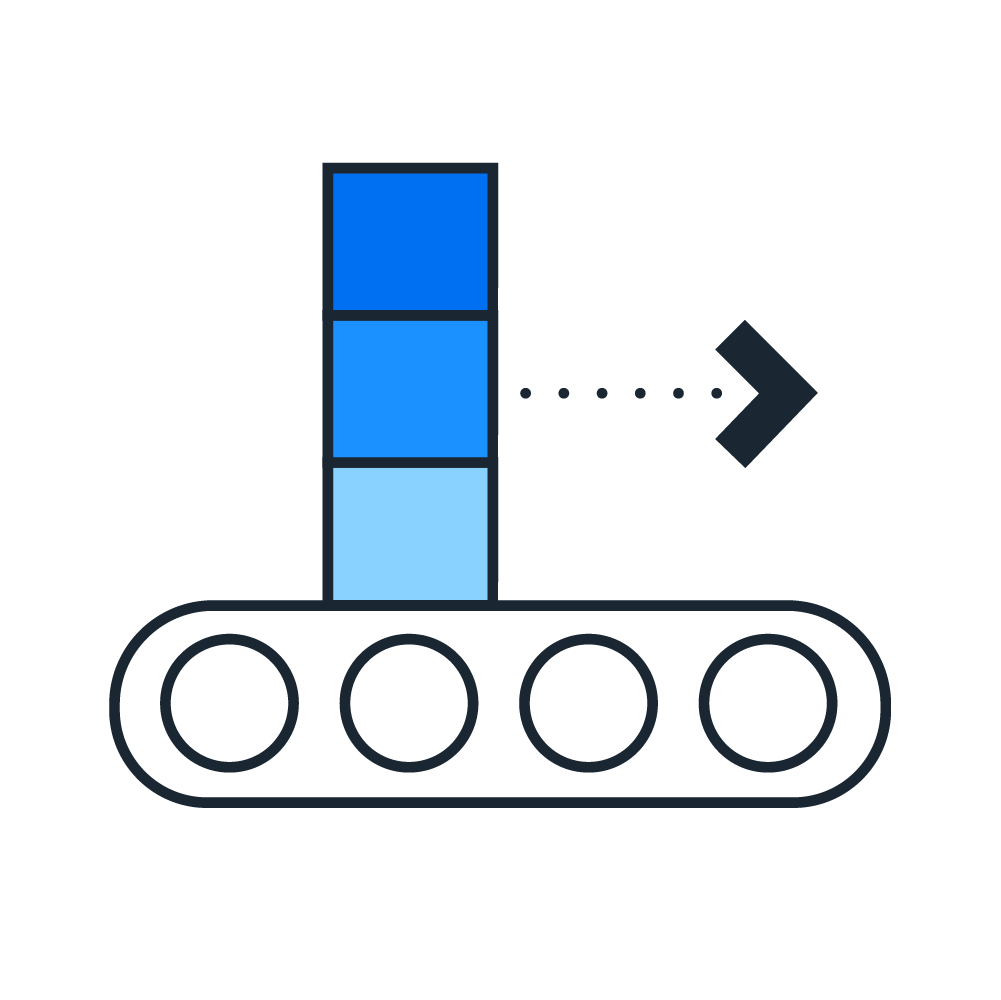
The type of order will determine the invoicing process you have to follow in Ariba. How to identify it:
If you have been asked to create Unplanned Service Items, check this video.
For Non-ERS Invoices (created by the vendor in Ariba):
For ERS/RCTI Invoices (automatically created by BHP system), raise a case to BHP SES team to request the deletion of the SES*
*The funds will be returned to the PO when the SES status has changed to Rejected.For Non-ERS Invoices (created by the vendor in Ariba), create a Credit Memo in Ariba
For ERS/RCTI Invoices (automatically created by BHP system), raise a case to BHP Purchasing team to reverse the GR (category Goods Receipting). Credit Memo will be posted automatically by BHP system.
If you experience any issues please contact Ariba Support.

Ensure you meet the following requirements to receive Repair and Service Exchange Orders from BHP:
BHP has enabled the SCC (Supply Chain Collaboration) feature for your company in Ariba. You can request SCC activation here
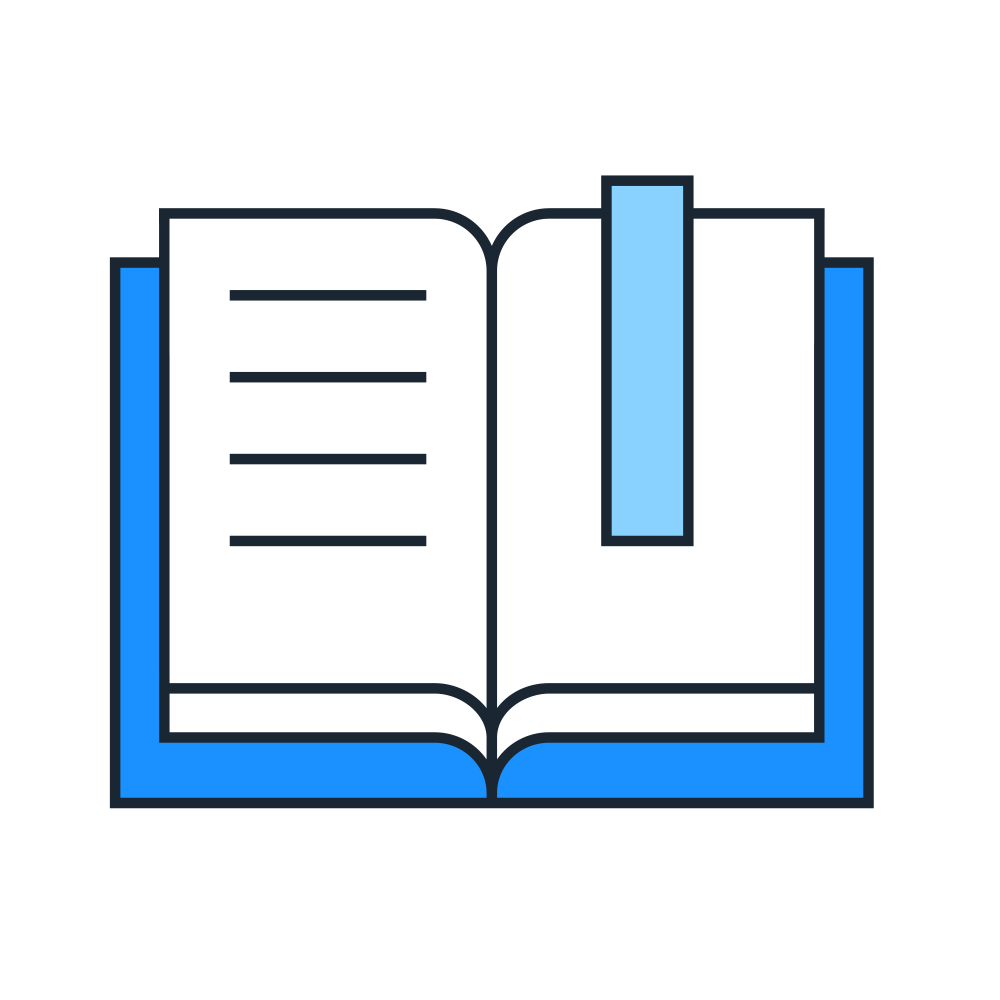
Ariba Supplier Learning Portal provides users with information about using the SAP Business Network - Click Here
Adapt Add-on Guide to help with the BHP transactional Specifics - Click Here
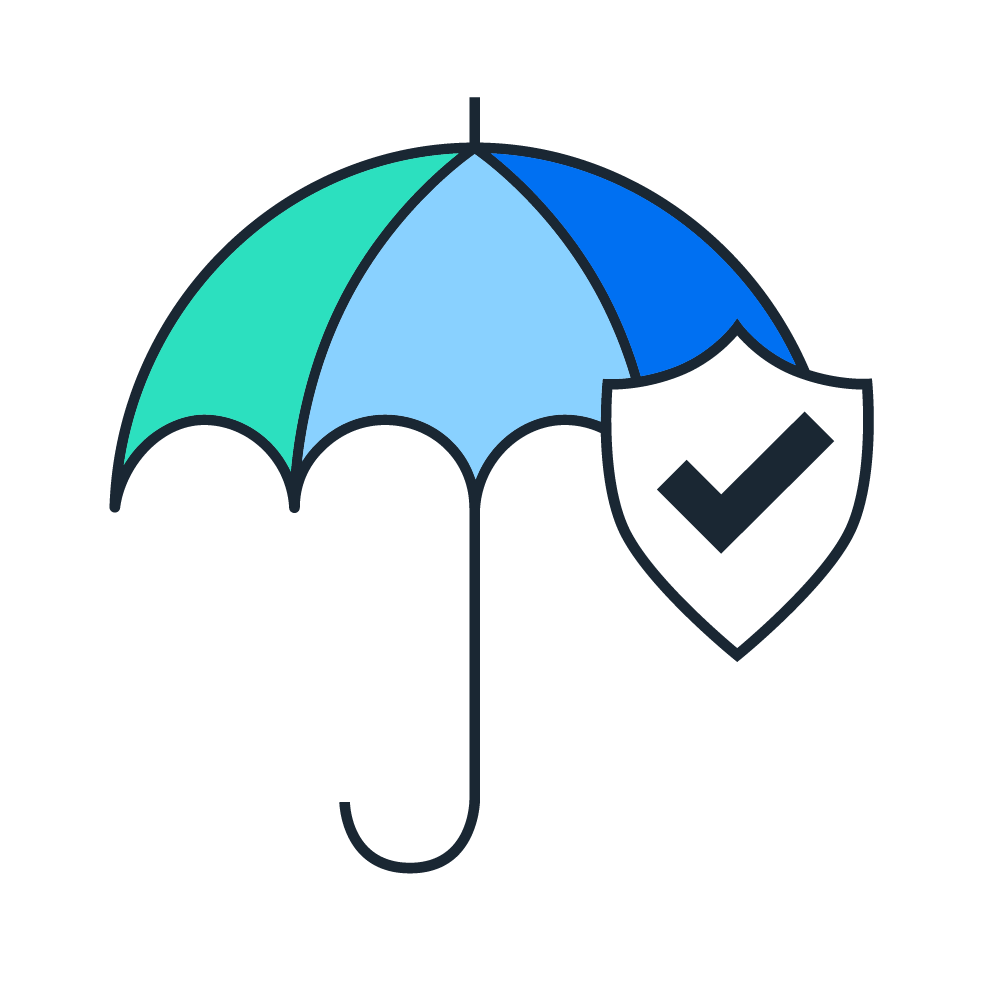
Review the Standard Account Self Help Portal and refer to the video below to contact Ariba Support regarding system issues or questions on how to use your SAP Business Network Account.
After searching, click on a topic based on our recommendations or a button about your question / issue under the Choose from the options below to continue section to learn more and get help. If you still need assistance after reviewing the steps provided:
If you don't see a Can't find what you're looking for? Contact us button, the question / issue you are searching for may require you to click through other options to ensure we can support your request.
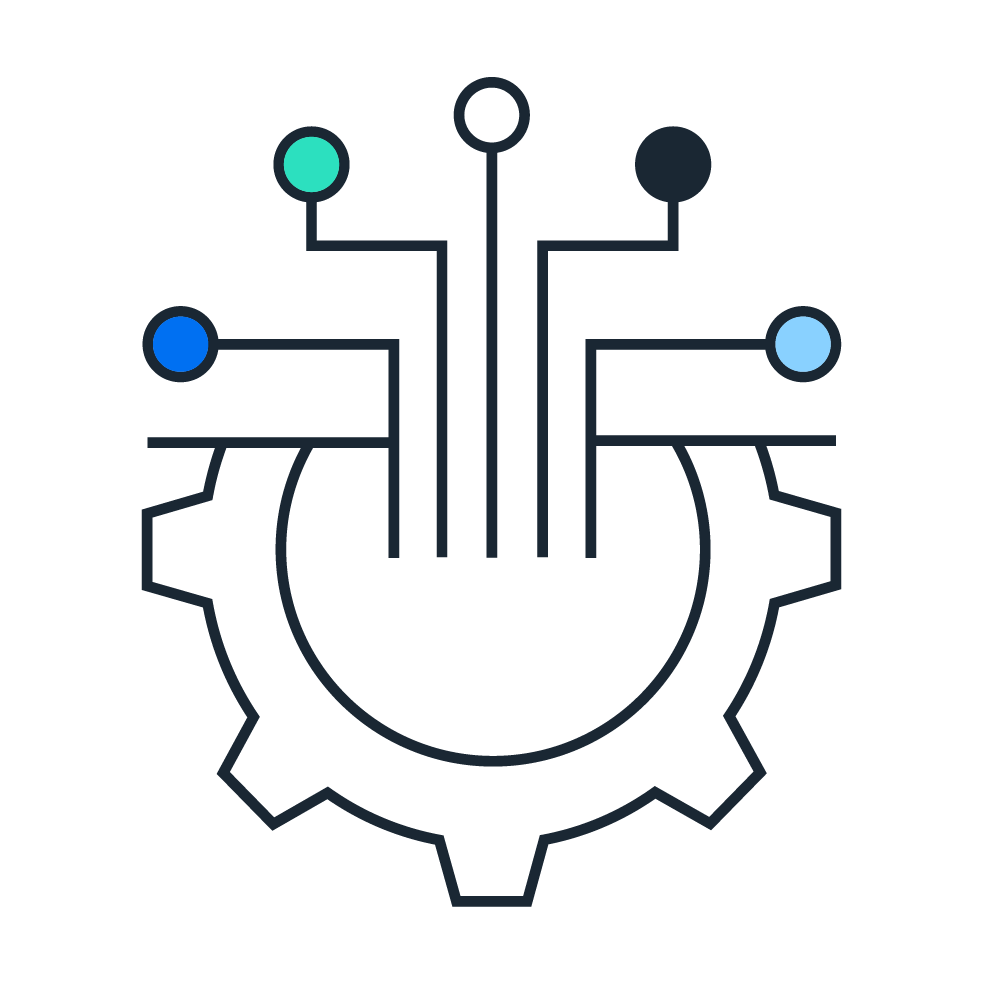
Standard Locale Guide - Catalogs
Standard Unit of Measure (UOM)