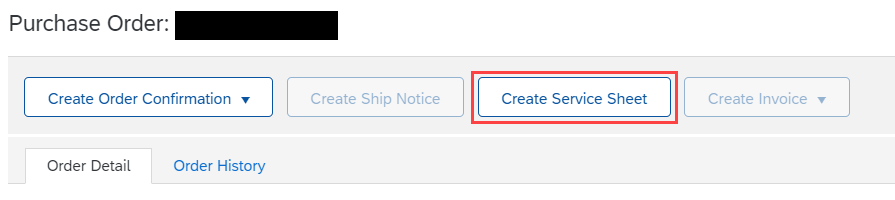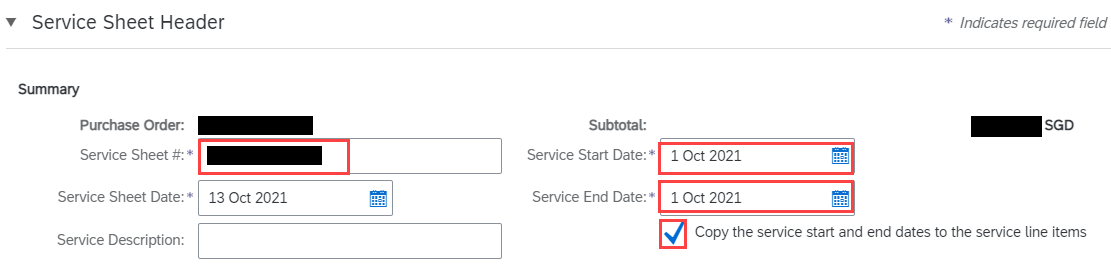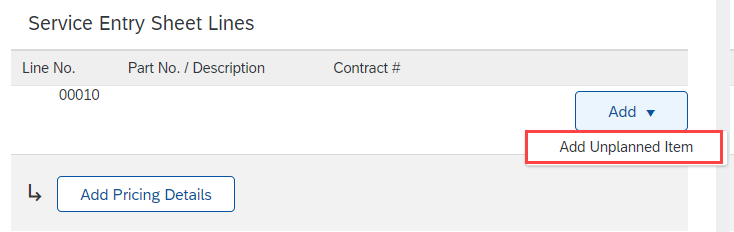How do I create Service Sheet ?
You can create and send a service sheet to SATS to describe one or more line items you fulfilled in response to a service order. People in your company who fulfill services at a work site create and send service sheets to customers to describe the services they performed. Service sheets can include contact information for the field contractor, field engineer, and approver.
To create service sheet
- Log in to your account and go to the Workbench tab at the top of the page.
- Select the appropriate tile (eg. Orders, New Orders).
- Click the PO number you want to create service sheet
- At the top of the order, click Create service sheet
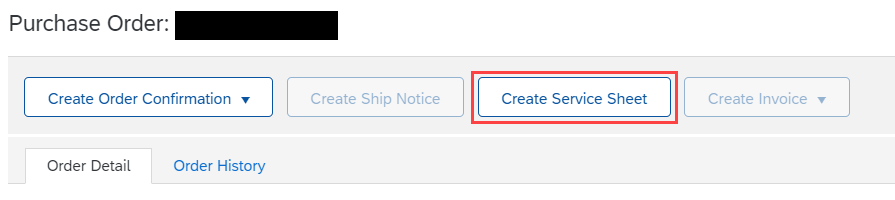
- Enter the Service Sheet #, Service Start Date and Service End Date. Tick the 'Copy the service start and end dates to the service line items' checkbox to apply the same start and end dates to each line item
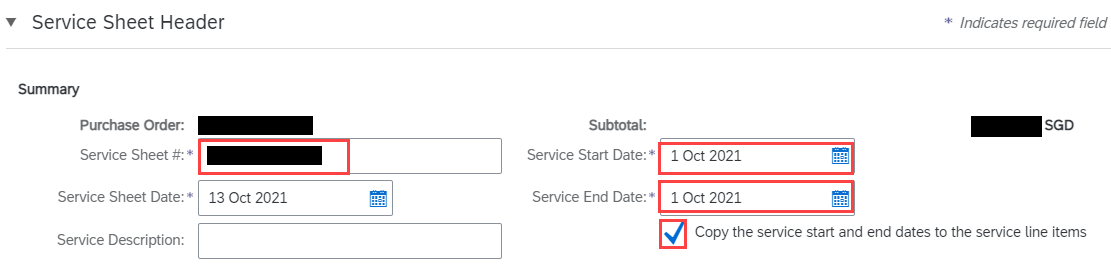
- In the Service Sheet Line Items area, you can choose any purchase order lines you don't want to include in the service sheet, and then click Delete.
- Enter details of the services you performed for the included lines, such as quantities (allow with full or partial), unit prices, and service period start and end dates.
By default, service lines use the service period start and end dates specified on the purchase order.
- If there is no item available, you must add Unplanned Item. Do not add if item already available in your screen. Enter the Quantity (Qty), Description, Type (Use Service), Unit (Use AU : Activity Unit) and Price.
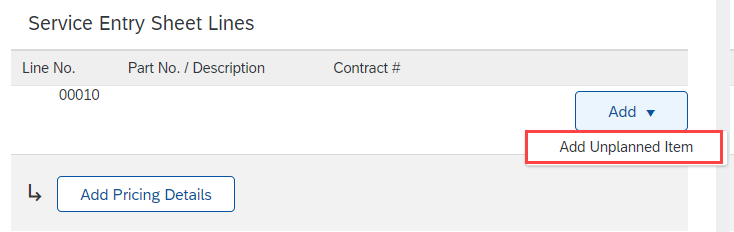

- Click Next
- Review the information you entered and click Submit
If there is no item available, you must add Unplanned Item and Do not add if item already available.