 |
| ||||||||
FAQ KB0396234
Create a Supplier detail report with contract workspace ID and status
Question
How do I create a report with details on suppliers that includes contract workspace numbers and status?
Answer
For this type of report you can modify and save a copy of a Prepackaged Report by doing the following:
- Click Create > Prepackaged Reports
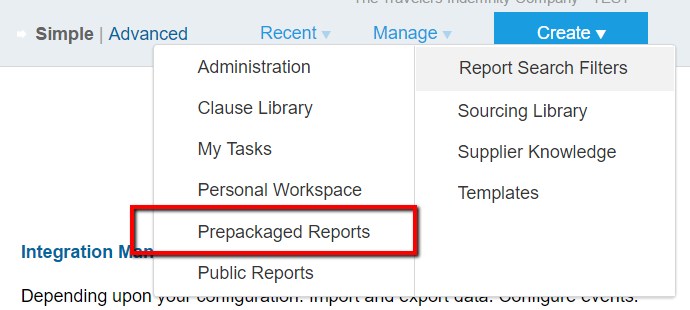
- Choose Supplier and Customer Reports > Open
- Choose Supplier Detail Report > Edit
- In the Source Data, the Main Fact should already be Supplier / Customer. For the Second Fact, choose General Contract Workspace. Modify layout and add any necessary measures to the Data Field before clicking Next
- On Step 2 / Pivot Layout, click Available Hierarchies to switch to Available Fields
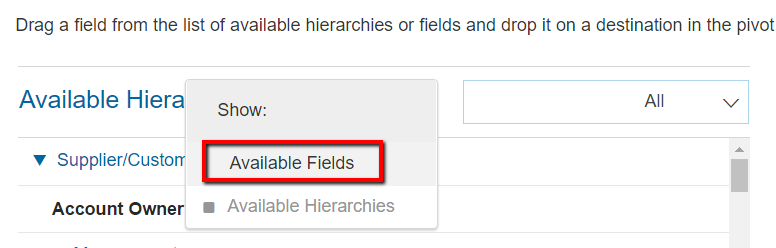
- From Available Fields, expand General Contract Workspace > Contract and choose Contract Status
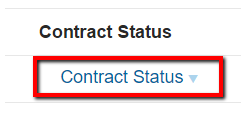
- Click Next to proceed to Step 3 / Refine Date. Choose the date range you want to pull results from.
- Click Done to view the results, or Save to save a copy in the Personal Workspace or Public Reports
Additional Information:
If creating an Analytical Report, go to Create > Analytical Report and start with Step 4.
Applies To
Spend Visibility
Strategic Contracts
Strategic Sourcing
