 |
| ||||||||
FAQ KB0395329
How to Capture the SAP Business Network adapter Profile request using XPI Inspector tool
Question
How to check if your SAP PI server / SAP Business Network adapter connects to SAP Business Network properly and retrieves the profile request information?
Answer
Please follow the steps below in order to check the profile request from your SAP Process Integration (PI) system.
- Open the XPI Inspector (http://<PI_SERVER><PORT>">http://<PI_SERVER>:<PORT>/xpi_inspector) and configure the settings:
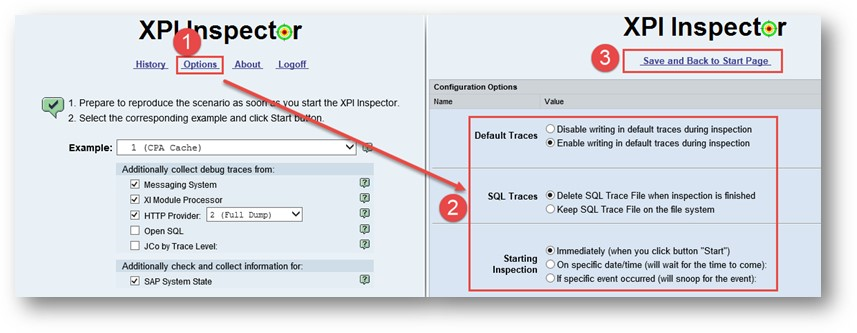
- Configure the trace:
- Select 100 (custom) in the Example field.
- Flag the setting as per the following image.
- Enter "Ariba".
- Click the Search button.
- Select : CXMLSender, CXMLSender.java, CXMLUtils, CXMlUtils.java.
- Click the Add Selected button.
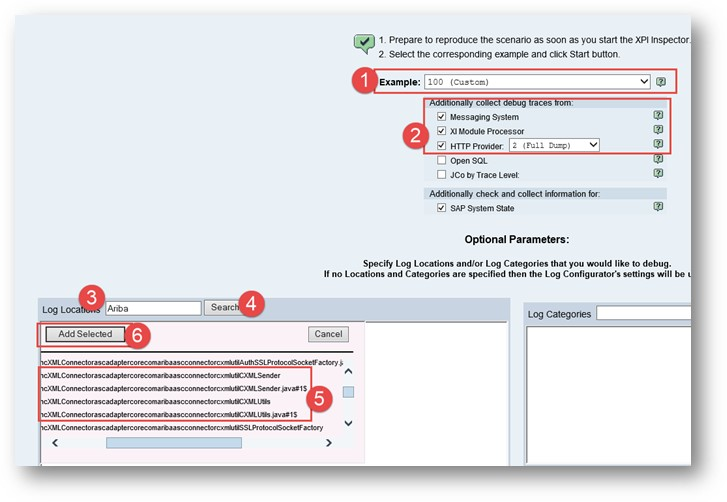
- Your page should appear like the following screenshot:
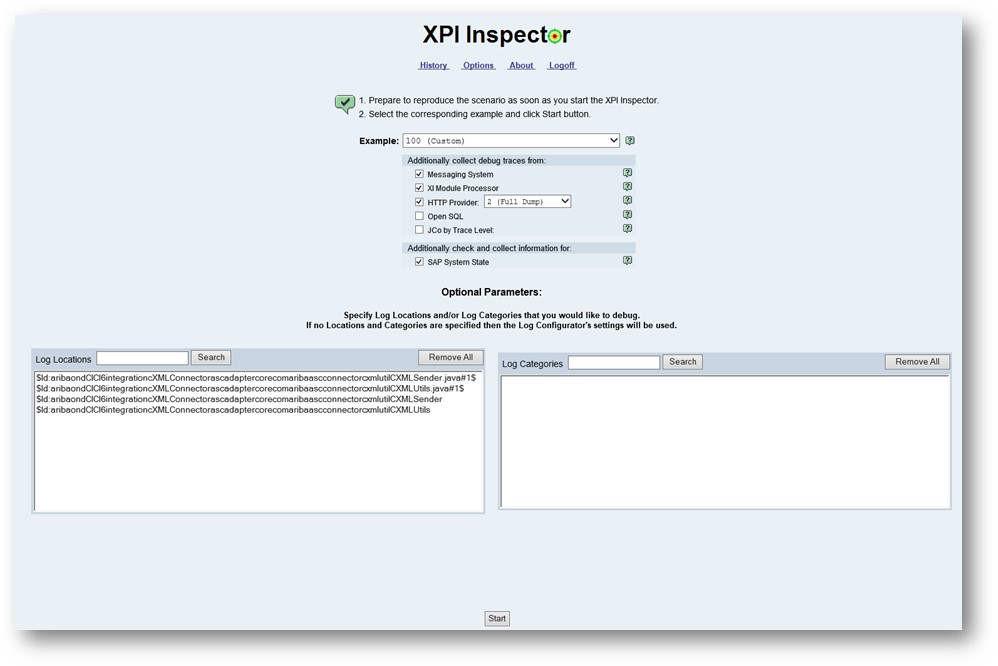
- Click the Start button.
- Open the SAP PI Communication Channel Monitor.
- Select the channel.
- Click Stop.

- Start.

- Go back to the XPI Inspector page and Stop the trace.
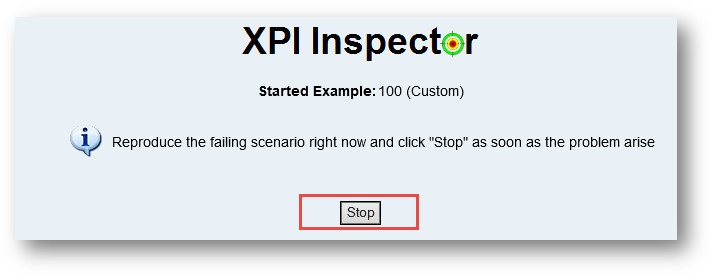
- Check the results by clicking Record Count number.
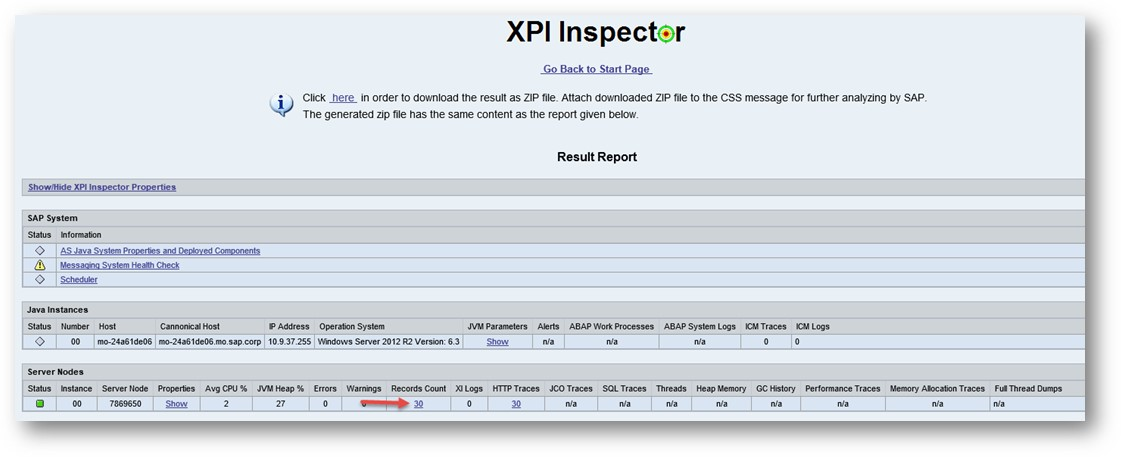
- You should be able to see the Get Profile Transaction being executed. It returns:
- Test with success (200) example:
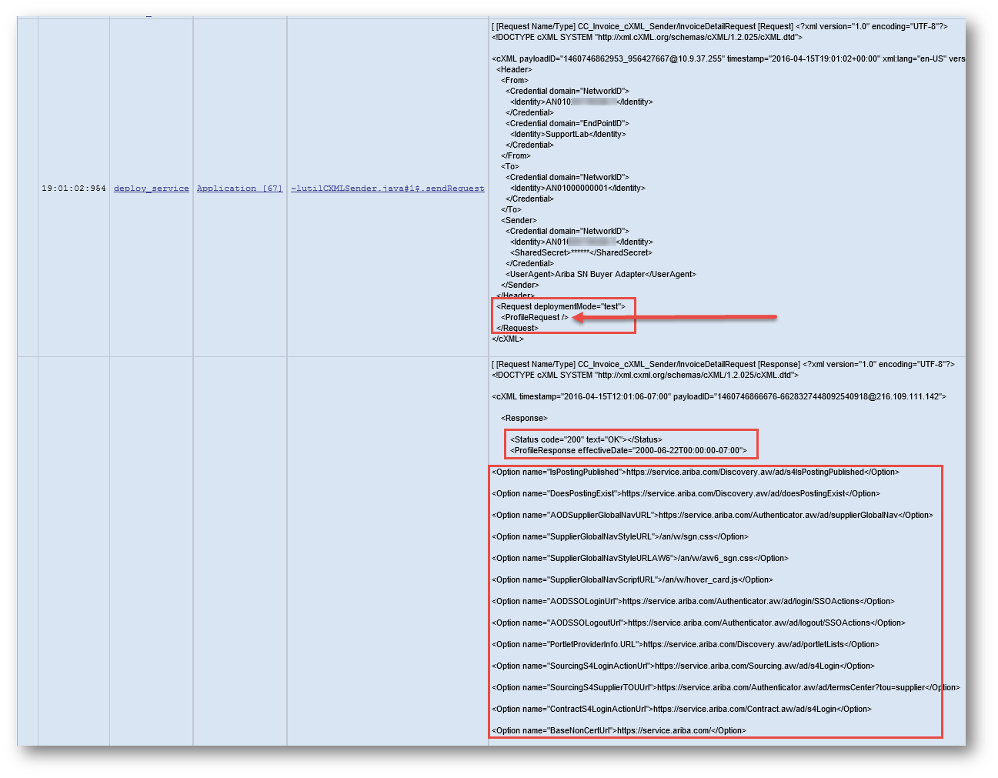
- Network issue example (for example, firewall / proxy):
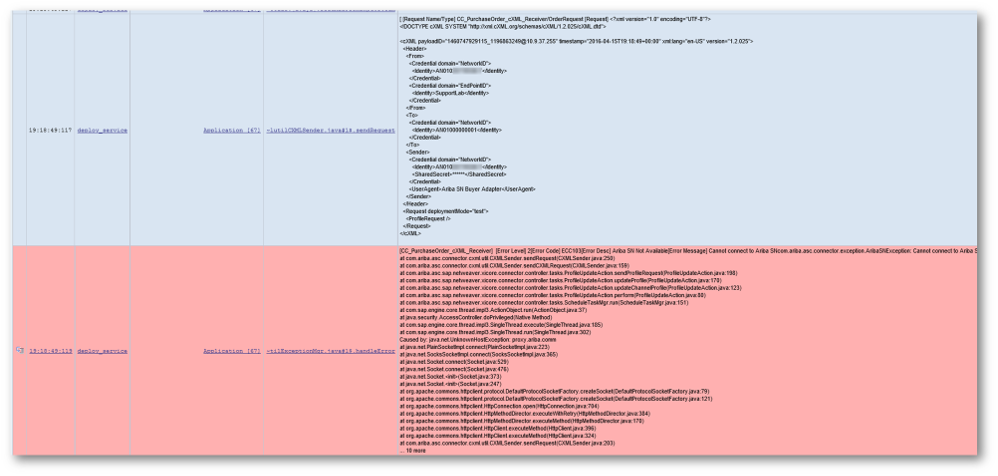
- Test with success (200) example:
Applies To
SAP Business Network for Procurement & Supply Chain
