 |
| ||||||||
 |
| ||||||||
Navigating Your AccountExplore how to efficiently navigate your account to maximize productivity and effectiveness.
Get Acquainted with the Dashboard: Locate Your Documents: Personalize Your Widgets:
Finding your documentsNavigating through a plethora of documents can be daunting. However, with our guidance, you'll learn how to navigate seamlessly based on factors like document age, type, and your personal preferences. Account HomepageYour account homepage serves as your gateway to essential documents and information. Explore the tiles that provide direct access to frequently used documents. You can customize these widgets to align with your specific needs and priorities. 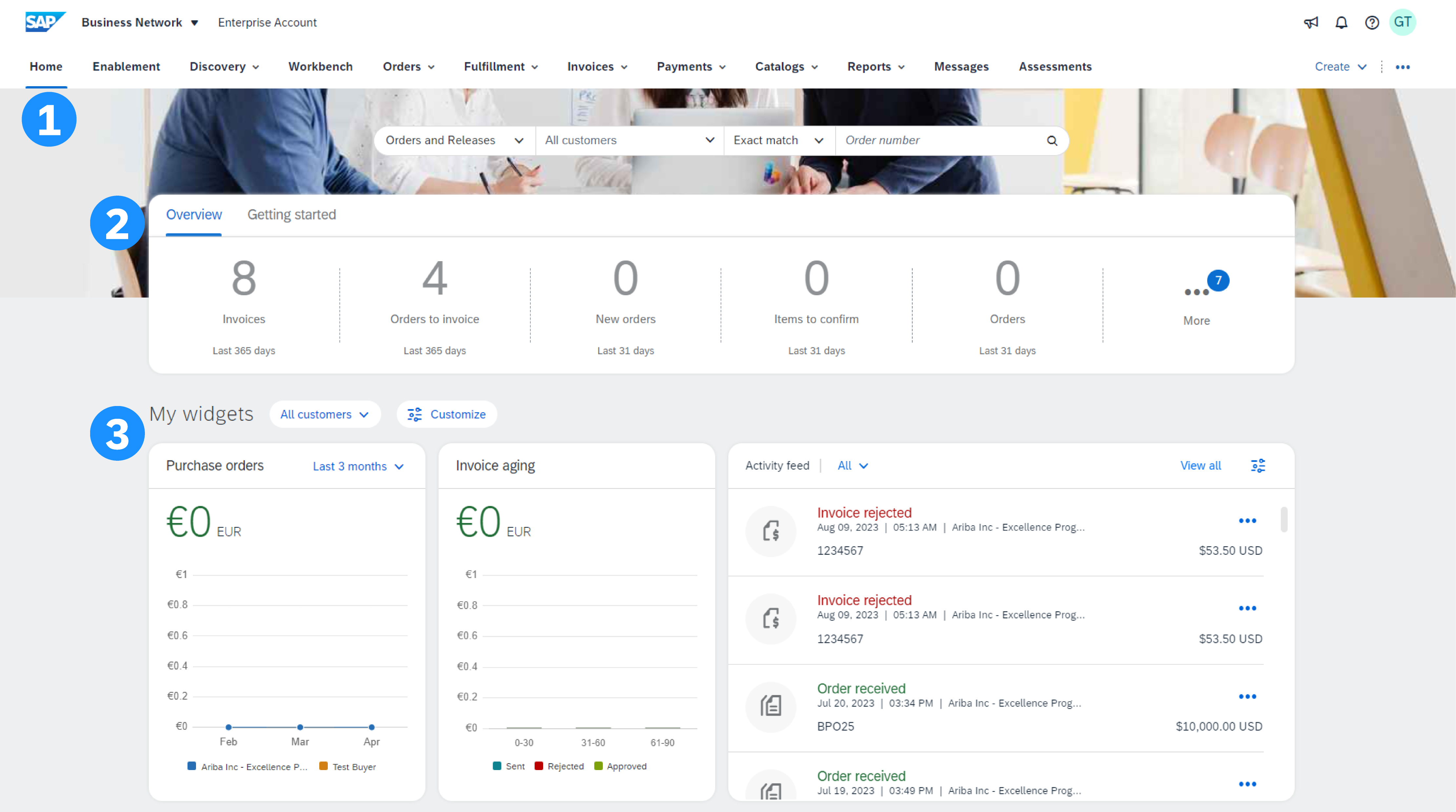 1. Tab Menu The tab menu is a crucial feature that allows you to navigate directly to specific types of documents within the system. It streamlines the process of accessing essential information, making workflow smoother and more efficient. Here's a breakdown of the tab menu options:
The availability of documents under each tab may vary depending on the user's scope and permissions within the system.
2. Overview Widget: The Widget provides quick access to the latest Purchase Orders and Invoices directly from the homepage. It offers a snapshot of essential documents, informing you about recent transactions and activities without navigating multiple screens. By leveraging the Widget, you can monitor and manage purchasing and invoicing processes.
3. Customization: The Customization feature empowers you to customize the homepage experience according to your preferences and priorities. You can filter documents by customer to focus on relevant information specific to each customer. Additionally, you have the flexibility to customize and rearrange the tiles on the homepage, ensuring that the most important documents and tasks are readily accessible. This level of customization enhances user productivity and efficiency by enabling you to personalize the workspace to suit needs and workflows. WorkbenchThe workbench is your main dashboard, allowing you to focus on what requires action. It is fully customizable.
1. Filters You can select specific customers, and define and apply filters.
2. Customization You can edit your Workbench by customizing and adding tiles. You can use the same tile multiple times with different filters.
3. Table Settings Use Export to Excel to export the table onto a spreadsheet. You can also customize the table. Using drag & drop, you decide the information to be displayed in the table, and their order.
4. Actions Click on the "..." sign to display the available options for a given document. The options will vary based on the document type and the transacting rules your customer sets.
With these tools, you will be able to enhance your experience navigating the platform and view your documents as desired. If you want to learn more about the dashboard and other functionalities of the main page, click the link below and watch our video on account overview.
|