 |
| ||||||||
How do I fetch logs for the SAP Ariba Procurement Mobile app?
In order to get logs from you mobile device you should first ask SAP Ariba Technical Support to enable the parameter Application.Mobile.EnableClientSideLogging.
After getting the confirmation that the parameter is enabled in your realm, please follow the steps below according to your mobile device model:
Android:
-
- Connect it to your computer via USB
- Choose to enable USB for file transfer on your phone
- Go to the following folder in your computer: This PC\<your phone name>\Phone\Android\data\com.sap.ariba.procurement\files
Apple:
-
- Connect your iPhone to your computer through USB cable where you have registered it with your iPhone for iTunes. If you have not registered and installed it yet, please download iTunes here: https://www.apple.com/itunes/
- Open iTunes.
- Unlock your iPhone and you'll need to confirm that you trust this device.
- Click in the little phone icon next to Music. You may need to reconnect the USB cable for the icon to show.
- Click on File Sharing and search for the Procurement App.
- The log file is shown under Procurement Documents as ariba.log.
- Select ariba.log file and click Save... and select a folder to be able to share the log file in the Service Request.
- Provide the logs for further analysis.
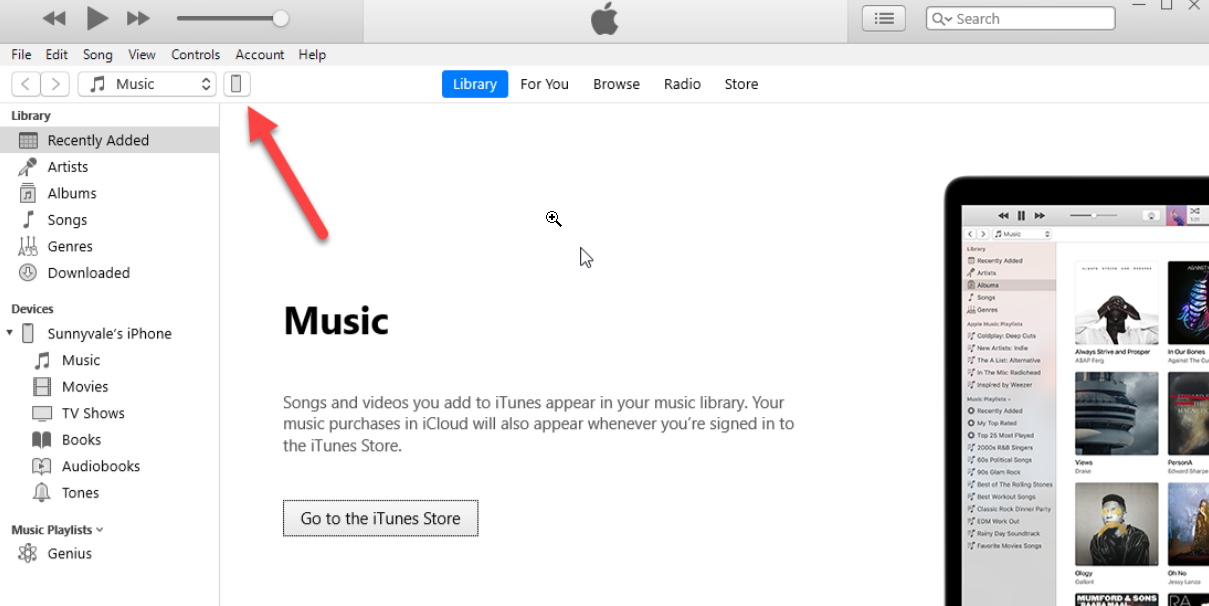
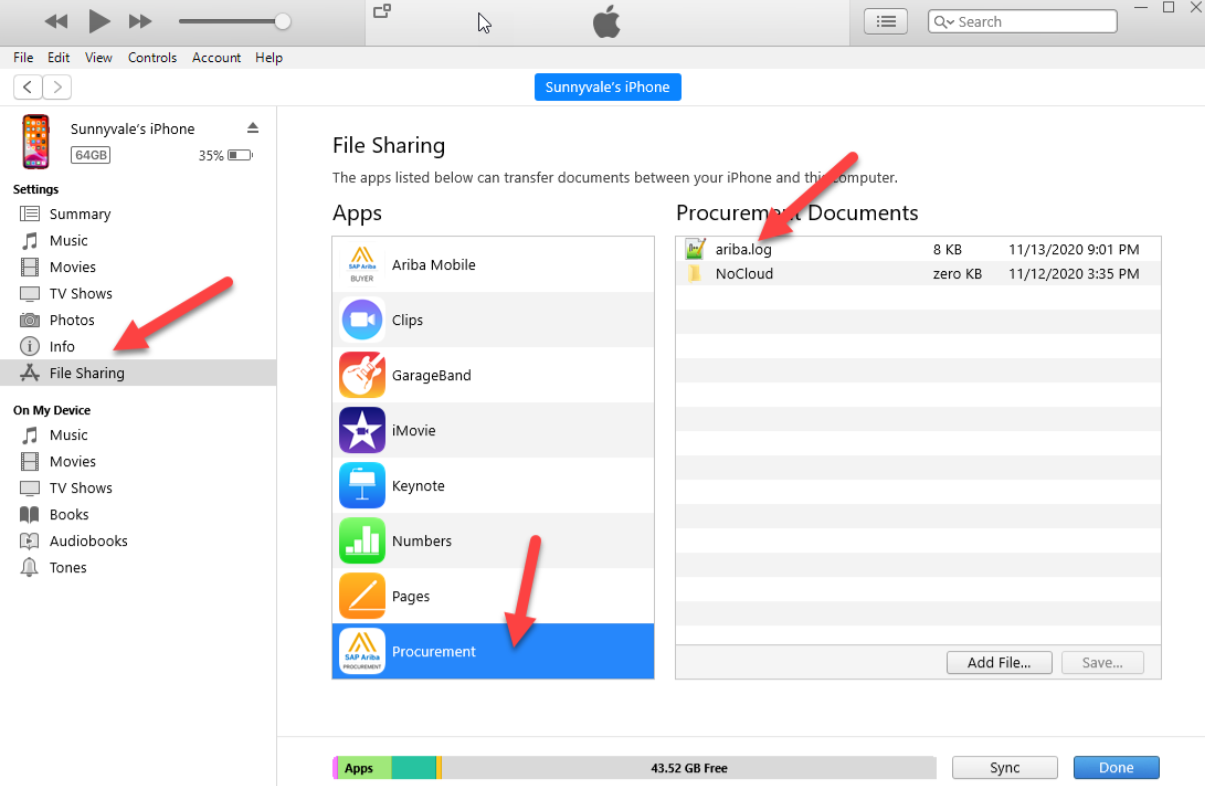
The support team will typically ask for a username and password to see if we can reproduce an error by logging into our own mobile app with your account. It would be helpful to provide this information in your support ticket. It can be any user, as long as we can log in directly without SSO.
Core Procurement > SAP Ariba Procurement Mobile App > SAP Business Network for Procurement Mobile App
Strategic Contracts
Strategic Sourcing
Supplier Information & Performance Management
Supplier Lifecycle & Performance
